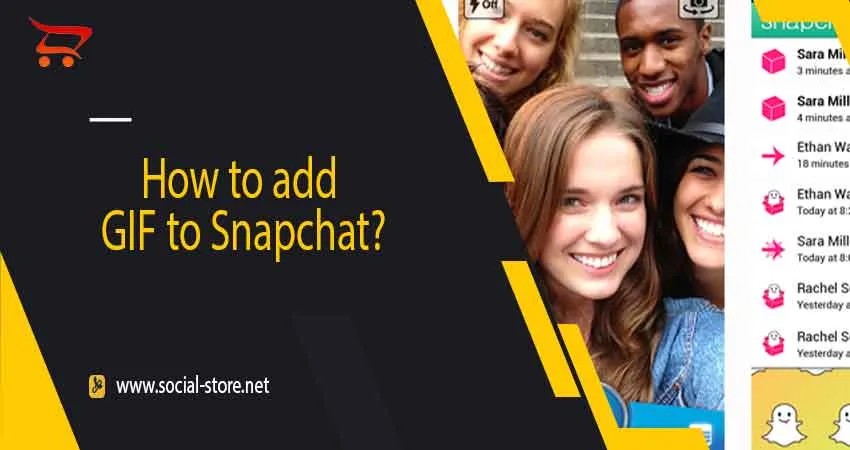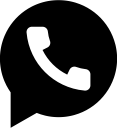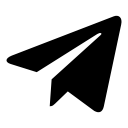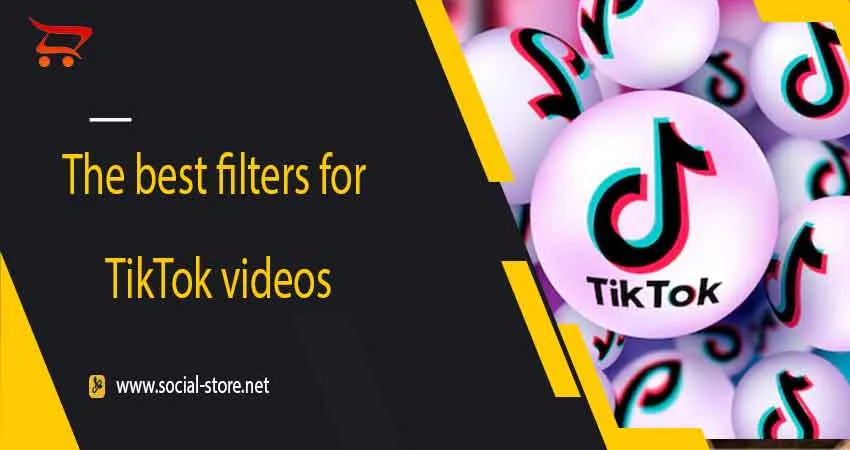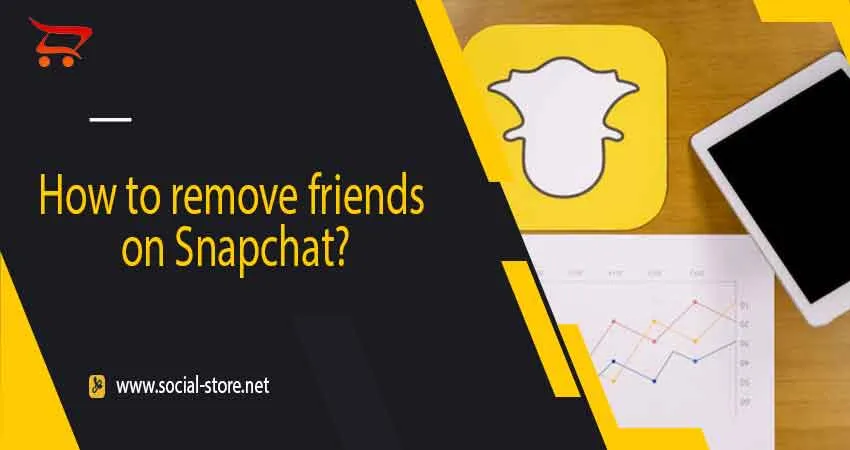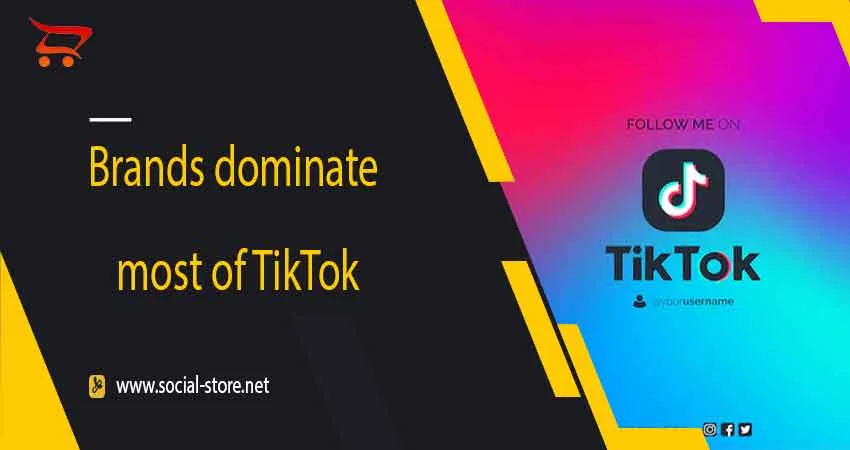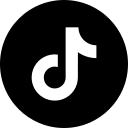For all your casual chats with friends, Snapchat is the go-to. You can express your ideas using the platform's many customizable functions. You can do anything with Snapchat, whether it just shares random photos with your friends or have in-depth discussions.
The ability to add GIFs is one of the great features of Snapchat. Since Snapchat is primarily a photo sharing app, the main goal is to make these photos as interesting and imaginative as possible. It is important to use GIF in this situation.
There's a good reason why GIF stickers are so popular. Animated emotions enhance the entire digital experience by bringing your photos to life and being funny.
GIFs make texting so much better. They help convey emotions and animation that simply cannot be expressed through language. Snapchat also allows you to send and receive GIF files like most social networks.
Regardless of whether you're using an iOS or Android device, this article will cover how to send GIFs on Snapchat.
readmore : buy youtube views
How to send a meme on Snapchat
If you have your favorite videos or memes to share, but don't want to send them as photos. Here's how to post memes on Snapchat: Send them as GIFs! This is the funniest and most enjoyable way to send memes. Here's how to create and send GIFs on Snapchat.

How to make custom gifs
A series of animated images that play continuously in a loop is what Graphics Interchange Format, or GIF, is all about. They add a new dimension to your image that would otherwise be boring and static.
You can have an entire conversation with just GIFs, because they have so much fun. If you want to know how to make your own GIFs, follow these steps:
• Choose one of three options: camera effects, take a photo or gallery.
• After that, tap the arrow at the bottom of the screen.
• If you want to save, click the share GIF button.
How to send GIF in Snapchat chat
Sending GIFs on Snapchat is so easy. By following a few simple steps, you can easily add GIFs to your photos. It is done like this:
• Open Snapchat, enter your nickname and password, and sign in.
• Take a photo/upload a photo from the camera roll.
• Click on the "Sticker" button.
• Select the “GIF” section and click on the desired GIF to share.
• Once selected, it will appear on the screen. Place it wherever you want.
• Tap the right arrow, then select your friends.
• Great, you can send GIFs on Snapchat.
If you have trouble sending GIFs, you can contact Snapchat Support.
How to send GIF from camera roll
Here's how to share a funny GIF file you found online on Snapchat, unlike the previous one where we added small animated GIF emoticons to your pictures.
• In your camera roll, make sure the GIF you want to send is there.
• Search for GIF in gallery.
• Clicking the share button will bring up Snapchat.
• If you want to send the gif as a story instead of sharing it with your friends, it will show up in Snapchat.
readmore : buy twitter followers
How to send GIF on Snapchat on phone
Since sending GIFs on Snapchat is with the help of third-party apps, it's also different on phone platforms. (iOS, Android, etc.) Here's how to send GIFs on Snapchat on your phone.
How to send GIF in chat on Android
On your Android phone, you need to install the GBoard app first to be able to send GIFs to your friends directly from the keyboard.
You can now send GIF files in chat after installing Gboard. To learn, follow these instructions:
• Open Snapchat app, then log in to your account.
• The "Chats" button in the bottom menu should be selected.
• Open the chat screen, select the friend you want to send a GIF to, and then click GIF.
• There are many options to choose from. Select the gif which is to be shared.
• Send a GIF using Flash.

How to send GIFs on iOS
Using your iPhone's GIPHY keyboard, you can send GIFs to your friends directly from Snapchat conversations. But first you need to turn on the keyboard.
After you enabled GIPHY, we will teach you how to use GIPHY keyboard through the following step:
• Open the app and select Chat option.
• Open the chat of any friend you selected.
• After launching the keyboard, long tap on the globe icon.
• Selecting GIPHY will open the keyboard.
• There will be several GIFs. Tap any of them to send.
• Finally, select the gif and after copying it, place it in the "Send Chat" section.
Now you can send GIFs simply from your keyboard.
As for iOS, you can also access Snapchat on macOS (Mac), so you can learn how to get Snapchat on Mac.
readmore : buy instagram likes
Conclusion
Snapchat is a great app to communicate with friends in the most fun ways. Furthermore, considering all the features that Snapchat currently offers, using GIFs is undoubtedly an advantage. By reading this post, you will now understand how to send GIFs through Snapchat chats and messages, as well as how to embed GIFs into your photos.
» The best filters for TikTok videos
If TikTok was just a simple program for producing and sharing videos, it would not be so famous and popular. One of the strengths and the biggest advantage of this program is the TikTok filter, which allows users to transform their videos as desired and b
» How to remove friends on Snapchat
Snapchat is a popular social media platform that many people use these days. It is an app where people share media and instant messages with each other. Also, it is possible to find new friends on this platform as well as keep up with your current friends
» Brands dominate most of TikTok
The results of research and evaluation of brands' performance in 2021 showed that brands such as Clinique, Ford, Gap, Jif and Bissell had a colorful and prominent presence on TikTok last year and were among the successful brands on TikTok
» Shortcuts to instantly gain more followers on TikTok
Do not buy followers to increase TikTok followers quickly (and often with low quality). Instead, try to grow your followers organically with great content posted frequently. Any app, site or social media account that claims to give you more TikTok followe